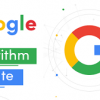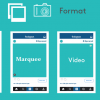Advertisers who are more advanced or running a relatively large ad set can also chose to configure their ads through Power Editor or Facebook’s Marketing API. Instagram Partners is also available for businesses who need to buy and manage multiple ads, manage a large community, and deliver content at scale.
For this post, we’ll focus on creating ads through Facebook Ad Manager, which is the most common method due to its ease-of-use and the ability to customize these ads to a higher degree than what is possible within the app itself. While configuring Instagram ads is not overly complex, there are quite a few steps to be aware of. Starting with…
1. Navigate to Facebook’s Ad Manager
To navigate to ad manager within Facebook, assuming you’re logged in to the appropriate Facebook account.
Note: There is no specific Ad Manager for Instagram; Instagram ads are managed through the Facebook Ads UI.
2. Set Your Marketing Objective
Now for the fun part, choosing your campaign goal. Luckily, the goals are named in a self-explanatory manner. Need more traffic? Select the traffic goal. Looking to increase brand awareness? Choose the brand awareness goal. You get the gist.
One thing to be aware of is that Instagram ads only work with the following goals:
- Brand awareness
- Reach
- Traffic (for clicks to your website or to the app store for your app)
- App installs
- Engagement (for post engagement only)
- Video views
- Conversions (for conversions on your website or app)

While these goals are intuitive, some come along with a few additional configuration steps, which I’ll run through for you.
Brand awareness: Take an extra-long lunch. No extra steps here! This is the most standard goal that will try to show your ads to more potential people likely to be interested. How does Instagram determine this? It’s a secret, but this goal will likely expose some new and relevant folks to your brand.
Reach: If reach is what you’re looking for (as in maximizing how many people see your ads) then you’ll just need to be sure to select your Instagram account when creating the ad itself. It’s also worth noting that if you’re looking to run an Instagram Story ad “reach” is currently the only objective you can chose. The cool thing about this goal is that you can take advantage of Facebook’s split testing feature, which allows you to split test two ads to see which one yields more installs. NOTE: Split testing is also available for Traffic, App Installs, Video Views, Lead Generation, and Conversion goals.

Traffic: If you’re looking to send more people to your website or app store to download your app, this is the appropriate goal for you. The only additional steps you’ll need to take is choosing between those two options, then enter the URL of choice, and let the traffic jam in!
Engagement: Who doesn’t want more likes, shares, and overall engagement? If your goal is engagement, one thing to note is that you currently can only pay to play for “post engagement” on Instagram. Facebook will allow you to pay for “page engagement” and “event responses,” but this is not currently available to Instagram.

App Installs: If your main goal is app installs, you’ve come to the right place. To configure this you’ll need to choose your app from the app store during set-up.

Video Views: Videos are often an investment of time and money, so not promoting your video on Instagram would be like buying a plane ticket to Hawaii, and leaving it in your desk. Luckily, this goal is very straightforward, and doesn’t require additional setup steps.
Lead Generation: Who doesn’t want more leads? If that is your main goal this objective is for you. Just note that lead generation ads do not provide all of the same pre-filled fields as Facebook. Instagram currently only supports email, full name, phone number, and gender. These ads also have more of a barrier than Facebook lead generation ads, since when leads click to open the ad they’ll need to click through to fill out their information. On Facebook, leads can fill out their information without all the additional clicking. The other set-up piece is that you’ll need to create a lead form when creating your ad.

Conversions: Last, but certainly not least, we have conversions. This goal allows you to drive your leads to take action and convert on your website or within your app. The additional set-up here requires you to configure either a Facebook pixel or app event based on the website or app you’re looking to promote; this will allow you to track conversions.
3. Configure Your Target Audience
Now that you’ve selected your objective, you need to target the appropriate audience to get your ads in front of the right people. This is the true beauty of Instagram ads since you’ll be using Facebook’s depth of demographic knowledge to reach the right people.
If you’ve done this for Facebook ads before you likely already have several audiences built, and are quite familiar with the process. If you’re new to this process here’s a run-down of your targeting options, which you can layer to get a precisely targeted audience. (For instance if you want to target women, in New York, between the ages of 19 and 65, who are interested in yoga and health food, you can do just that!)
Location: Whether you want to target a country, region, state, city, zip code, exclude or include certain places, location targeting will allow you to do all of this and more.

Age: Allows you to target ranges from age 13 to 65+
Gender: Choose between all, men, or women
Languages: Facebook recommends leaving this blank unless the language you’re targeting is not common to the location your targeting.
Demographics: Under “Detailed Targeting” you’ll find demographics, which has several sub-categories with even more sub-categories under those. For instance, you can target “Demographics” > “Home” > “Home Ownership” > “Renters.”

Interests: Interests is also under “Detailed Targeting” with multiple sub-categories to dig into. For instance, if you’re looking for people interested in distilled beverages, science fiction movies, and aviation, those options are available for you!
Behaviors: And yet another “Detailed Targeting” option with multiple sub-categories to explore. Whether it be purchasing behaviors, job roles, anniversaries, or other behaviors the options seem endless.

Connections: Here you’ll be able to target people connected to your page, app, or event.
Custom Audience: Custom audiences let you upload your own list of contacts allowing you to target leads already in your pipeline or customers who you’re looking to upsell.
Lookalike Audience: If your custom audience is tapped to their potential, create a lookalike audience. This will allow Instagram to find people who have similar traits to your other audiences.
Once you’ve configured your audience, Facebook will also provide you with a guide to how specific or broad your audience is (like the one below).

This is an important tool to pay attention to, because you want to strike a balance of your audience not being too huge (since it’s likely not targeted enough), but also not being too specific (in the red zone), since there may not be many people (if any) to reach with so many layered targets.
4. Choose Your Placements
Now that you’re targeting your ideal demographic, it’s time to choose your placements! This is critical if your goal for a campaign is to only show ads on Instagram. If you choose to ignore this step, Facebook will allow your ads to appear on both platforms.
This isn’t necessarily a negative thing, but if you have content that you’ve created specifically for Instagram, you should select “Edit Placements” here.

From here you can specify Instagram as a placement, as well as if you’d like these ads to appear in the feed and/or the stories section of the platform.

5. Set Your Budget and Ad Schedule
If you are familiar with how budgets work through Facebook, AdWords, and other digital advertising platforms, this step should not be overly challenging for you. If not, then take a deep breath; while you might not know exactly where to set your daily or lifetime budget when running your first Instagram ad campaign, this comes with trial and error, as well as experience. And the good thing is you have the control to pause or stop your campaign at any time if you feel your budget is not being properly allocated.

So should you go daily or lifetime? While I typically lean towards daily budgets since it guarantees your budget won’t be spent too quickly, lifetime budgets allow you to schedule your ad delivery, so there are pluses and minuses to both options. I would also advise exploring the advanced options pictured below. For instance, if you bid manually you’ll have the control to decide how much each lead is worth to you.

As mentioned above, you can also run an ad schedule to target specific times of day and days of the week when you know your audience is most active on the platform. This is a super valuable way to optimize your budget. As a reminder, this is only available for those using a lifetime budget.

6. Create Your Instagram Ad
Now it is time to create your Instagram ad!
Hopefully after taking the steps above you already have some content in mind for the ad you are looking to promote. This part of the set-up may look different depending upon your campaign objective, but you’ll always have a few ad format options to choose from. So as a next step, let’s discuss the various ad formats available.

Read more How to Advertise on Instagram effectively
_______________________________________________________________________________
For more details about our seo service packages, pls contact us
BIGBIGSEO Team
Email: bigbigseo@gmail.com
Skype: bigbigseo
https://www.facebook.com/bigbigseo
Thank you!